1. Accessing the registration:
1.1 Click on the Catalog menu, and go to the “Products” option
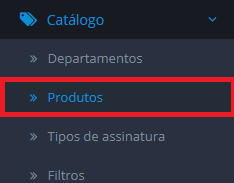
1.2 First of all, we need to have the Departments, Brands and Options registered, then we can add products in the store and link with departments and brands.
1.3 You can edit, create, delete and copy products on this page.
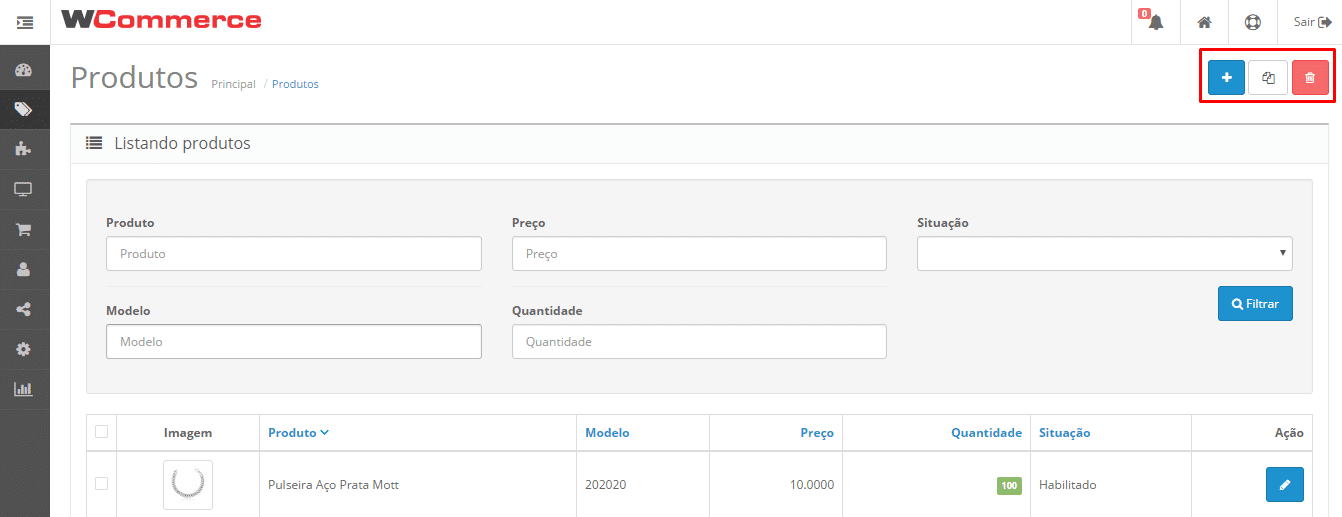
1.4 To register a new product, click the ![]() button;
button;
1.5 To edit an already registered product, click on the ![]() button next to the product data;
button next to the product data;
2. Data for registration:
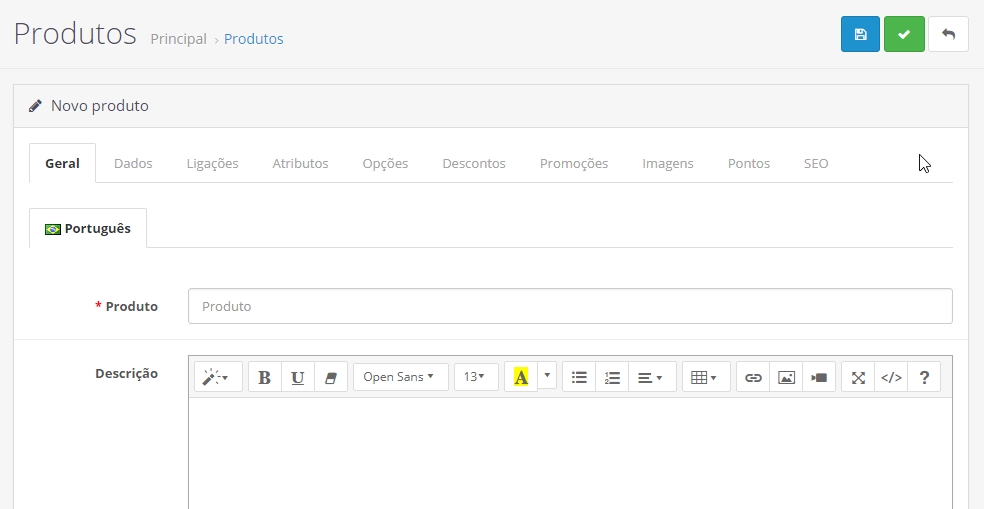
General
- Product – product name.
- Description – an explanation about the product, helps in the SEO of the store.
- Meta title – copy the product name and paste it in this field.
- Meta description – copy the description and paste it in this field.
- Meta keywords – here in this field you can add keywords related to the product.
Data
- Model – a number that identifies the product in the system.
- The fields SKU, Barcode, EAN, JAN, ISBN, MPN, Location, Tax group, can be ignored as they are not used in the store.
- Price – the price of the product.
- Quantity – Number of products available in stock.
- Minimum per sale, Reduce stock? If out of stock, Need freight?, Available from, are fields that do not need to be modified. Only in specific cases.
- The fields: Dimensions (L x W x H), Unit of measure, Weight, Weight unit, Status must be filled, for the perfect functioning of the post office module.
Links
- Brands – You can assign the product in some brand.
- Departments – in this field you can add categories related to the product.
- Filters – in this field you can add filters related to the product.
- Downloads – this field is not used in the system, it can be disregarded.
- Other products – You can assign products that are similar to the product being edited.
Discounts
- In this tab you can add and schedule discounts to the product. You need to put the quantity of products that the discount will be assigned, priority(1 is the highest priority), price that will get the discount and the start and end dates of the discount.
Promotions
- On this tab you can add and schedule promotions to the product. You need to put the priority(1 is the highest priority), price that will stay with the promotion and the start and end dates.
Images
- Here is added the secondary images, in this case the complementary images.
