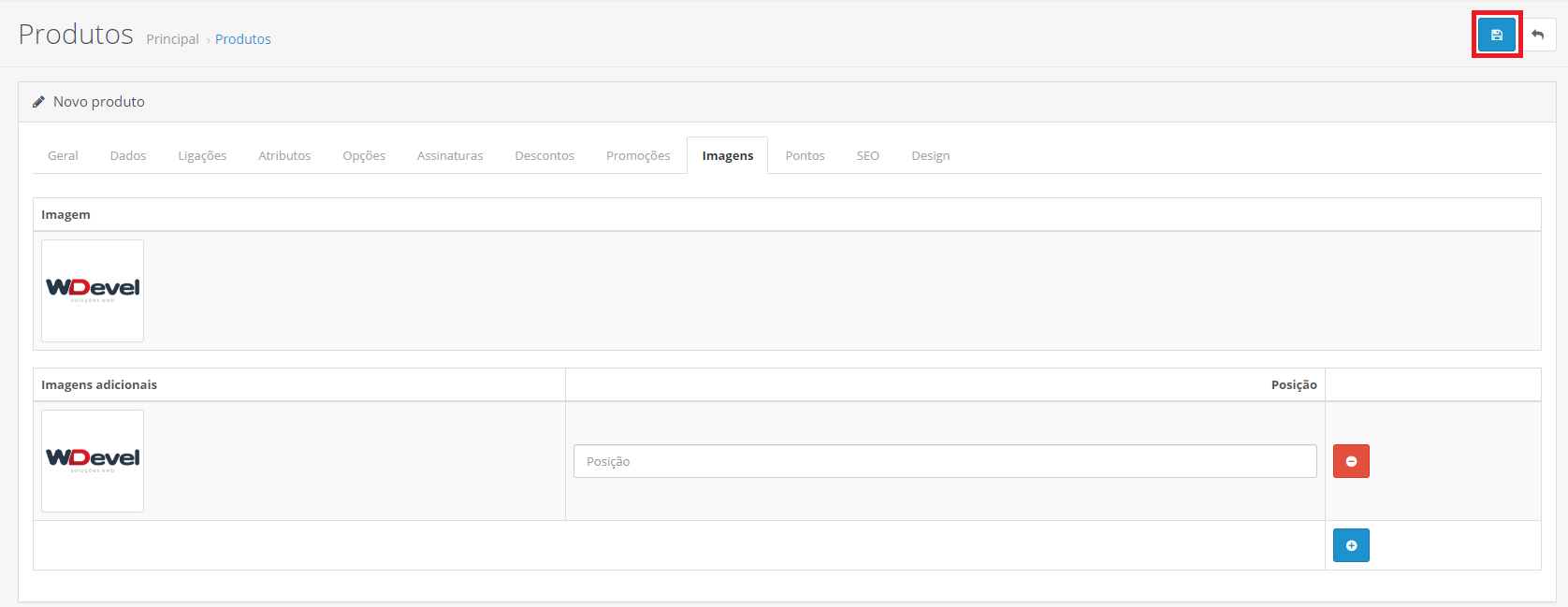1. Getting started:
1.1. To add the main product image, go to the “Image” tab, click on the marked field and then on the pencil. This method can also be used in the “Additional images”.
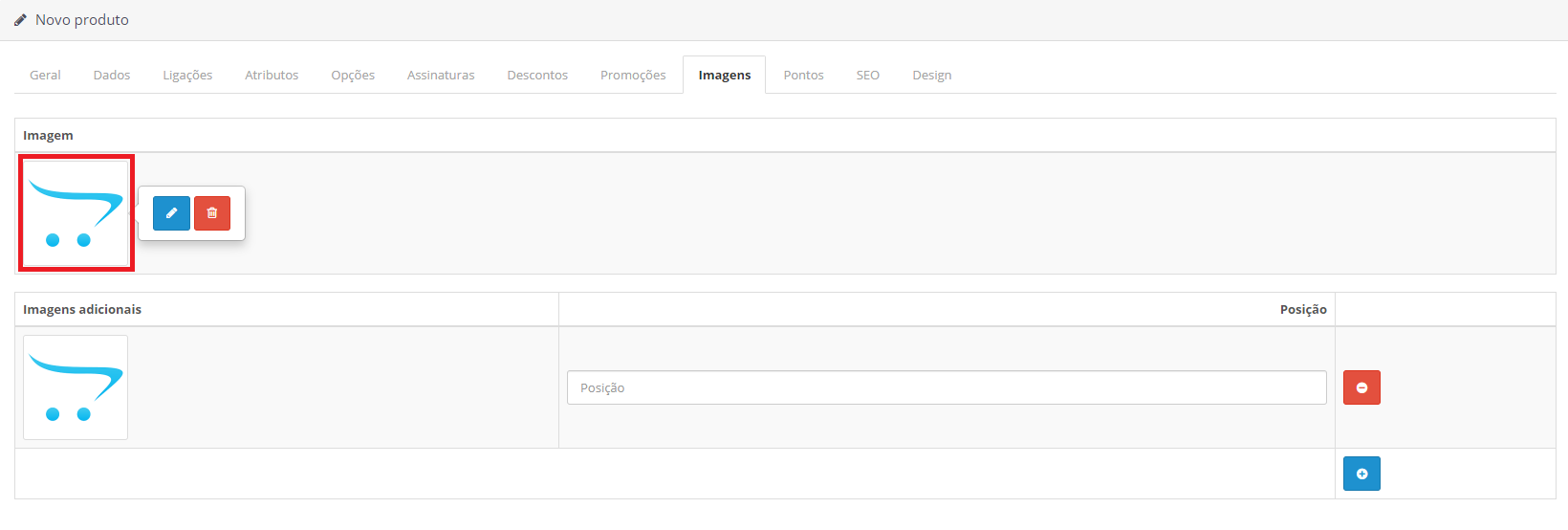
2. Creating the folder:
2.1. Click on the marked icon, enter the folder name, and then the “+” button to create. Note: The folder name must contain lowercase letters and no accents.
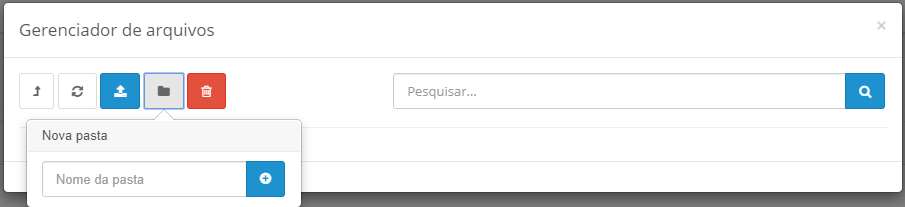
3. Uploading the image:
3.1. Enter the folder that was created, click on the“blue Upload button” to upload the image.
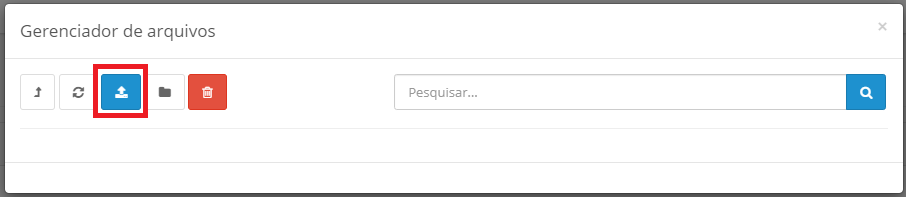
3.2. browse to the directory, select the image, and click “Open”.
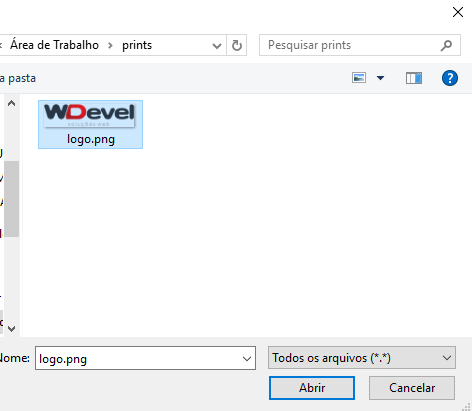
4. Selecting the image:
4.1. After loading the image, select it.
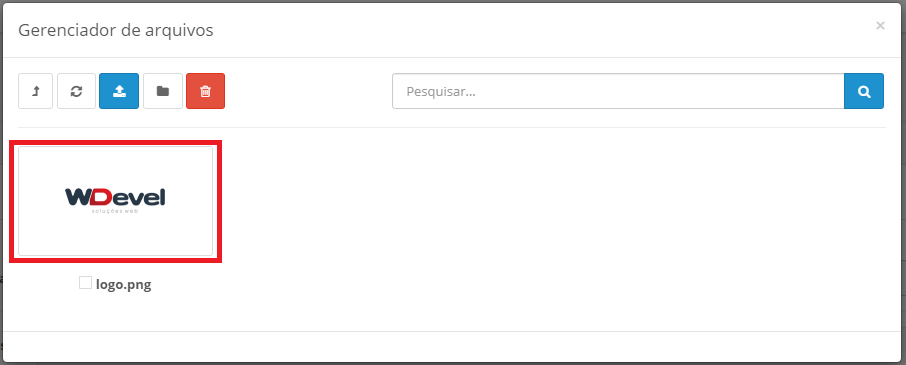
5. Finishing:
5.1. After selecting the image, click the “marked blue button” to Save, and you’re done.