1. Accessing the Options:
1.1 Click on the Catalog menu and then on “Options”:
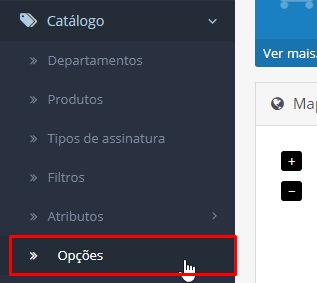
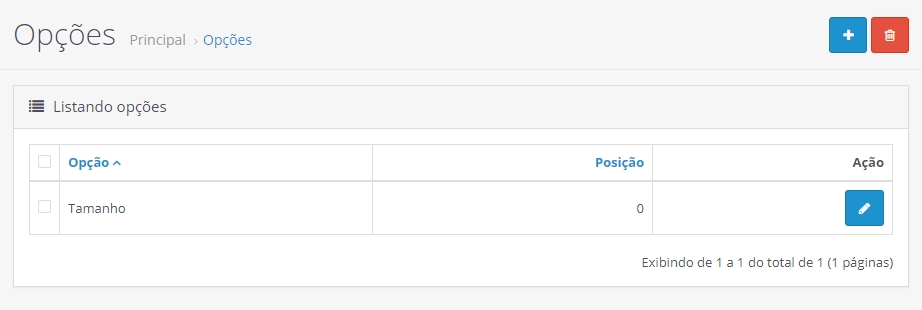
1.2 To register a new option, click the ![]() button;
button;
1.3 To edit an already registered product, click on the ![]() button that is next to the option data;
button that is next to the option data;
2. Data for registration:
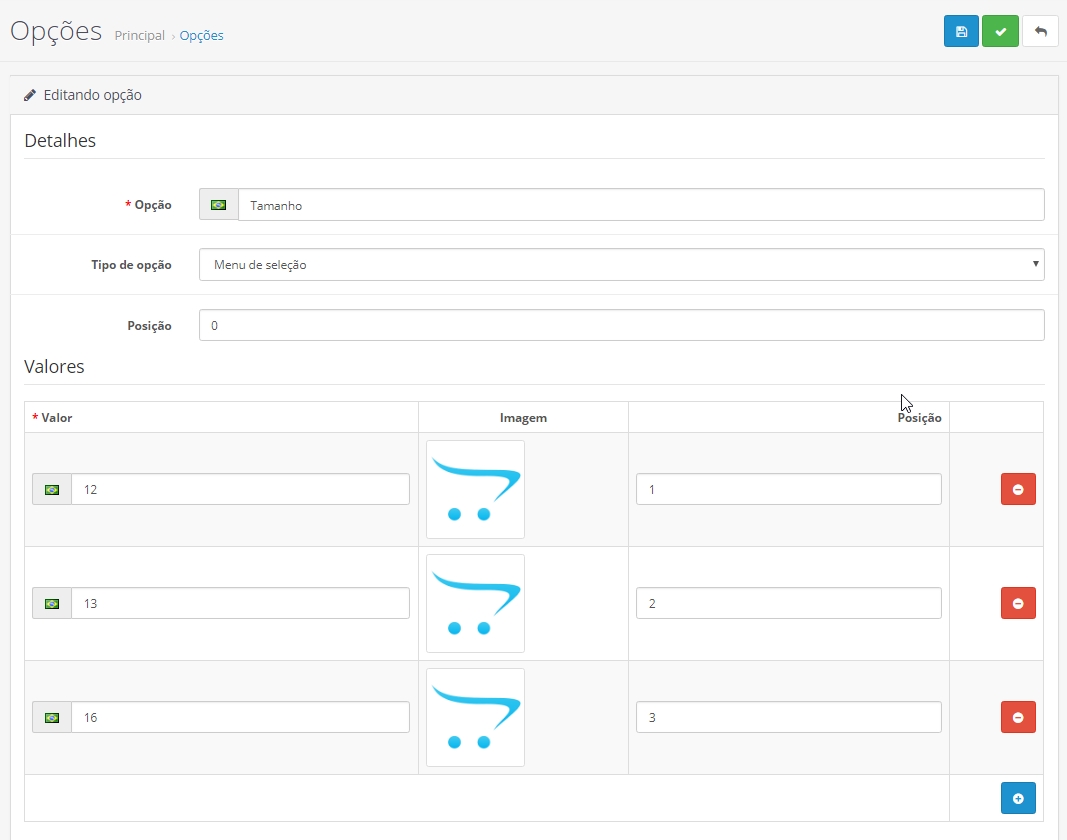
2.1 The data to be edited is:
Details
- Option – name of the option (ex: Size, Color, etc).
- Option type – is how the option will be displayed on the product page.
- Position – You can leave it as it is.
Values
- Value – name of the value contained in the option (ex: 12, 13, 14 – Red, Blue, Black).
- Image – this field is optional.
- Position – if you want each value to follow an order, put the desired order in this field.
