1. Accessing coupon registration:
1.1 Click on the Marketing menu, and go to the “Coupons” option
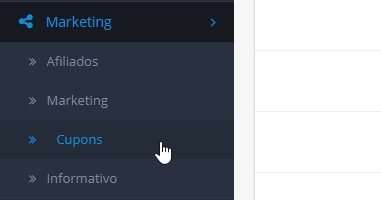
1.2 You can edit, create and delete coupons on this page.
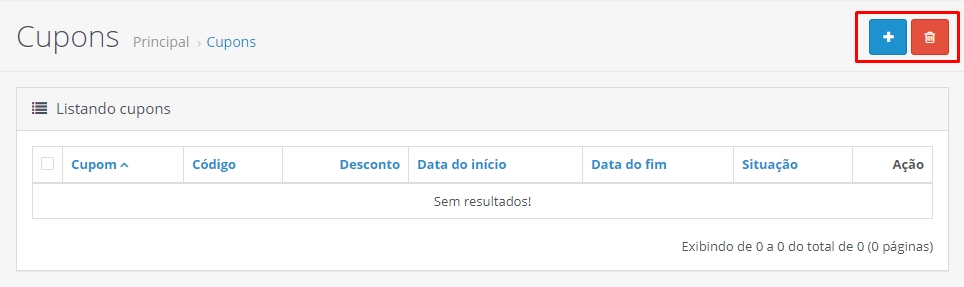
1.3 To register a new coupon, click the ![]() button;
button;
1.4. to edit an already registered coupon, click on the ![]() button next to the coupon data;
button next to the coupon data;
2. Data for registration:
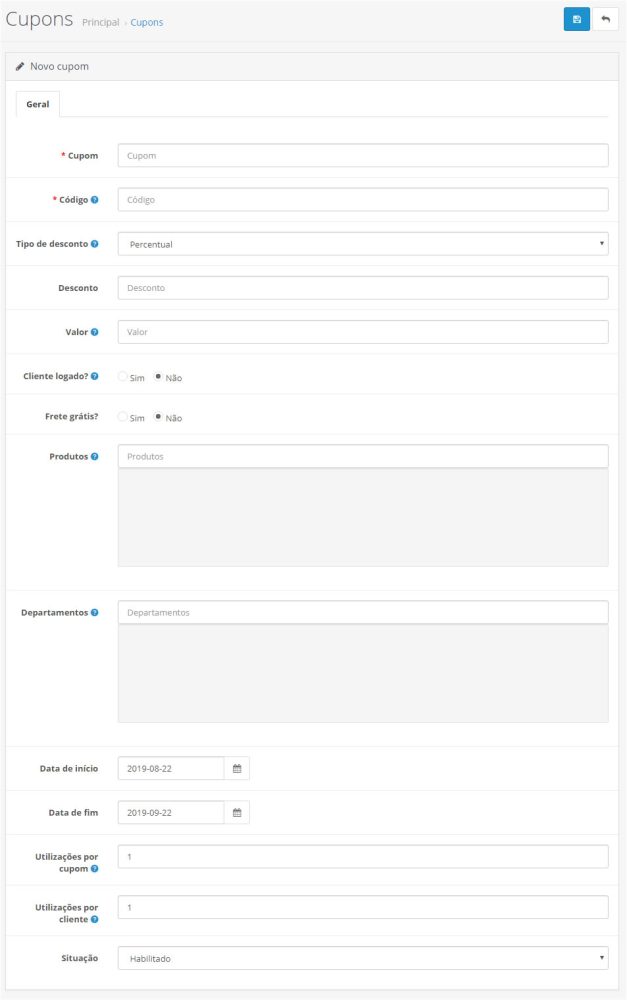
- In the “Coupon” field you can put any name.
- In the “Code” is the name the customer should use (Ex: DISCOUNT5).
- “Discount Type” you can set it as percentage (Ex: 50.00 = 50% off) or a fixed amount (Ex: 50.00 = $50.00 off).
- In “Discount” is the amount of discount you will give, ex: 5.00 for 5%.
- “Value” is the amount the order must be for the coupon to take effect, leave blank for any value.
- “Customer logged in?” – select if the customer needs to be logged into the account.
- “Free shipping?” – select if you want the shipping to be free.
- In “Products” – if desired, select the products for the coupon to only work for them, or leave blank for any product.
- In “Departments” – you can also filter the departments so that the coupon works, or leave blank for any department.
- Then select the “Start date” and “End date” of validity of the coupon.
- “Uses per coupon” is how many times the coupon can be used in the store by multiple customers. Ex: if you want to offer coupons to 20 customers, enter the value “20”.
- “Uses per customer” is how many times each customer will be able to use the coupon.
- And under “Status” you can leave the coupon enabled or disabled.
To finish, click the ![]() icon to save.
icon to save.
