Step 1: How to add an email account:
1. In Apple Mail:
- Go to the Top menu and click Mail
- Then click Add Account
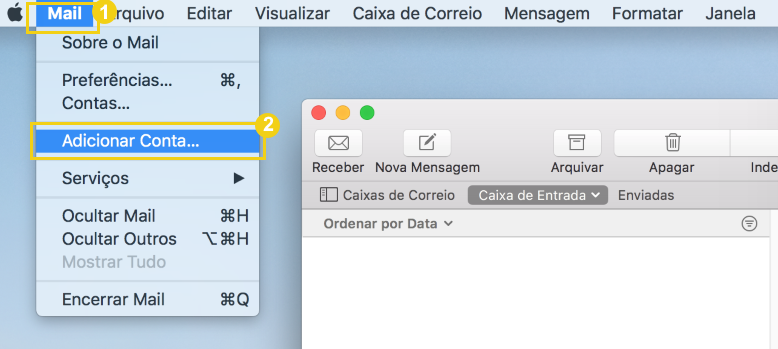
2. In the new window:
- Click on Another Mail Account
- Then Continue
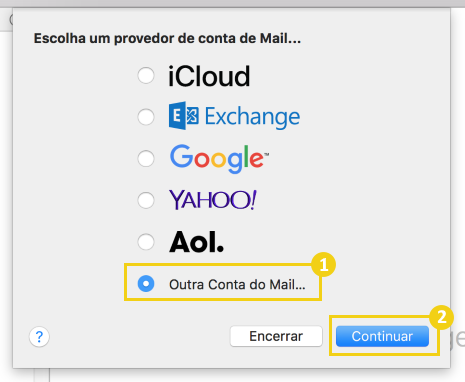
3. Add the email account you will configure:
- Name: enter your full name
- Email Address: the email account you will add
- Password: enter the password linked to the email
- To proceed, click Start Session
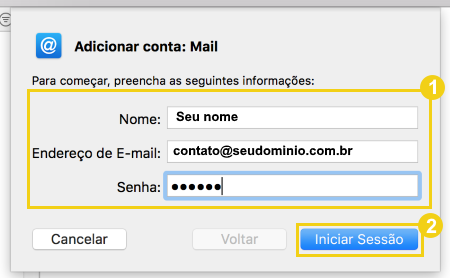
After adding the email account, you can proceed to the final step and configure the email account
Step 2: How to configure in POP or IMAP:
1. Re-enter the email account data:
- Email Address: the email account you added
- Username: repeat the email address
- Password: enter the linked password
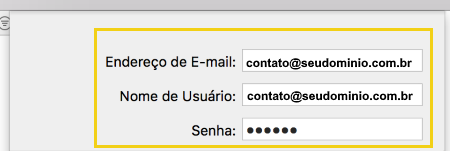
2. Then perform the configuration below and then click Start Session to finish:
- Account Type: choose a protocol
- POP: allows downloading copies of email messages to a local computer
- IMAP: allows you to read the emails as they appear on the hosting server
- Incoming Mail Server: insert the address of the hosting
- it can be the address of the hosting plan “mail. + the domain name (Ex: mail.seudominio.com.br)”
- Outgoing Mail Server: insert the same name you entered in Incoming Mail Server
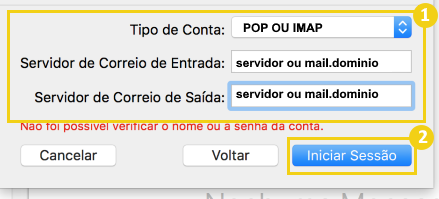
Learn which protocol is the most recommended for your profile in the material on the differences of POP and IMAP
Upon completion, email should be configured. Perform sending and receiving tests 🙂
