1. In the Outlook program, in the top menu, click Tools and then Email accounts
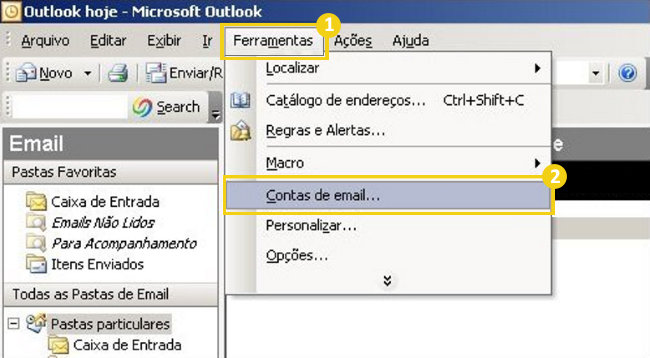
2. In the new window, select the Add a new email account option and then click Next
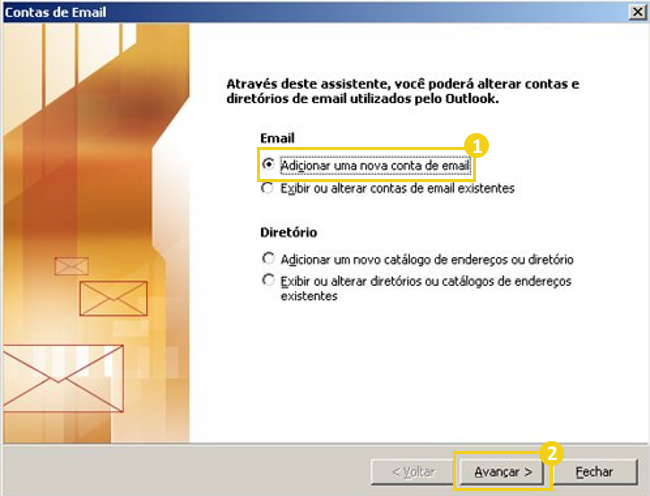
3. Next, click POP3 and then click Advance:
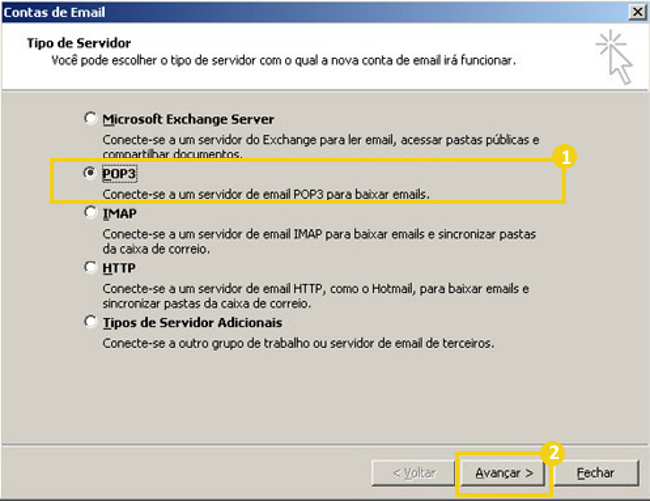
In Outlook 2003 it is not possible to use other port configuration, due to Microsoft not providing updates to that version
4. Fill in the fields as indicated below and then click More Settings:
- User Information: enter your nameand your email account
- Logon Information: enter your email account and the password linked
- Server Information: In both fields enter the hostname of the hosting
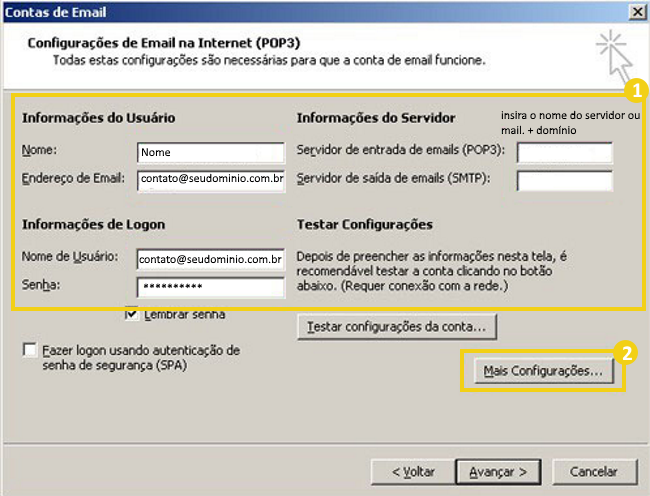
5. Click on the Outbound Server tab and then select the My outbound server (SMTP) requires authentication option
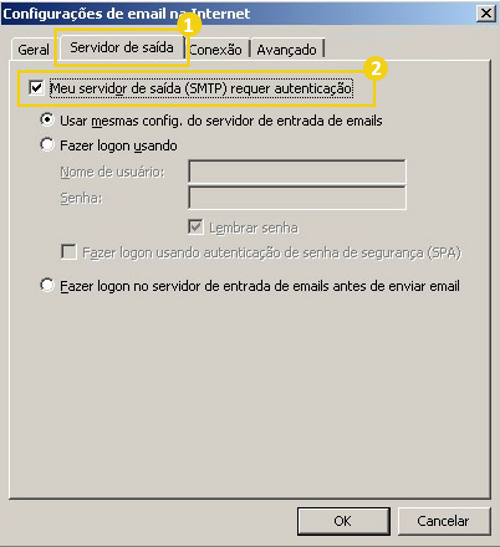
6. Then click on Advanced and in the new tab make the following settings:
- Incoming server: 110
- Outgoing server (SMTP): 26

7. To finish, click Complete
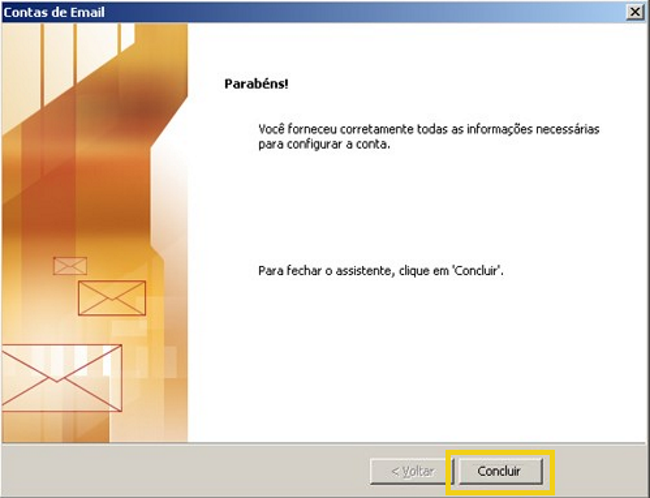
Take tests! Send a new email message to check if the configuration you have done is functional 🙂
On Shared Plans you cannot perform email configuration in Outlook 2003, due to Microsoft not sending updates to this version anymore
